Jira Service Management articles do not support all native Confluence integrations. As a result, the Lango Switcher popup cannot be displayed when you link a Confluence space to Jira Service Management.
To offer multilingual content to your users on Jira Service Management, you can utilize the Lango Switcher Macro in your Confluence pages. This macro replicates the functionality of the Lango Switcher Popup directly within the page, ensuring a seamless user experience.
Adding the Lango Switcher Macro
To insert the Lango Switcher Macro, follow these steps:
Open your Confluence editor
Type the
/LangocommandPlace the macro on both the original content page and each translated page to maintain a consistent user experience within Jira Service Management.
YCustomizing the Lango Switcher Macro
You can customize the Lango Switcher Macro's user interface to suit your needs. Adjustments include:
Size: Modify the size of the macro to fit your page layout.
Link Types: Choose between flags only, text only, or a combination of both for displaying language options.
For more detailed information and additional customization options, visit the Lango Macro documentation page.
An example of the Powered by Lango Macro Service Management article:
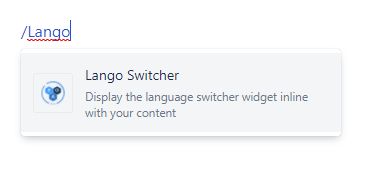

Add Comment