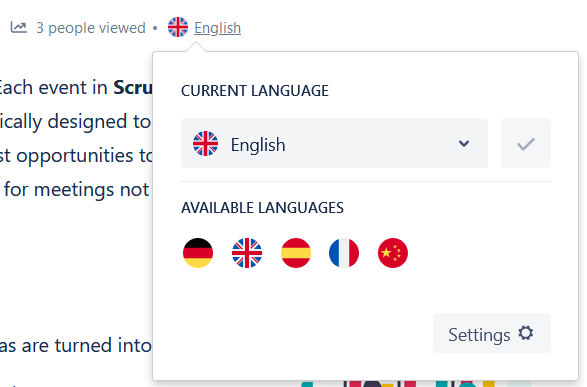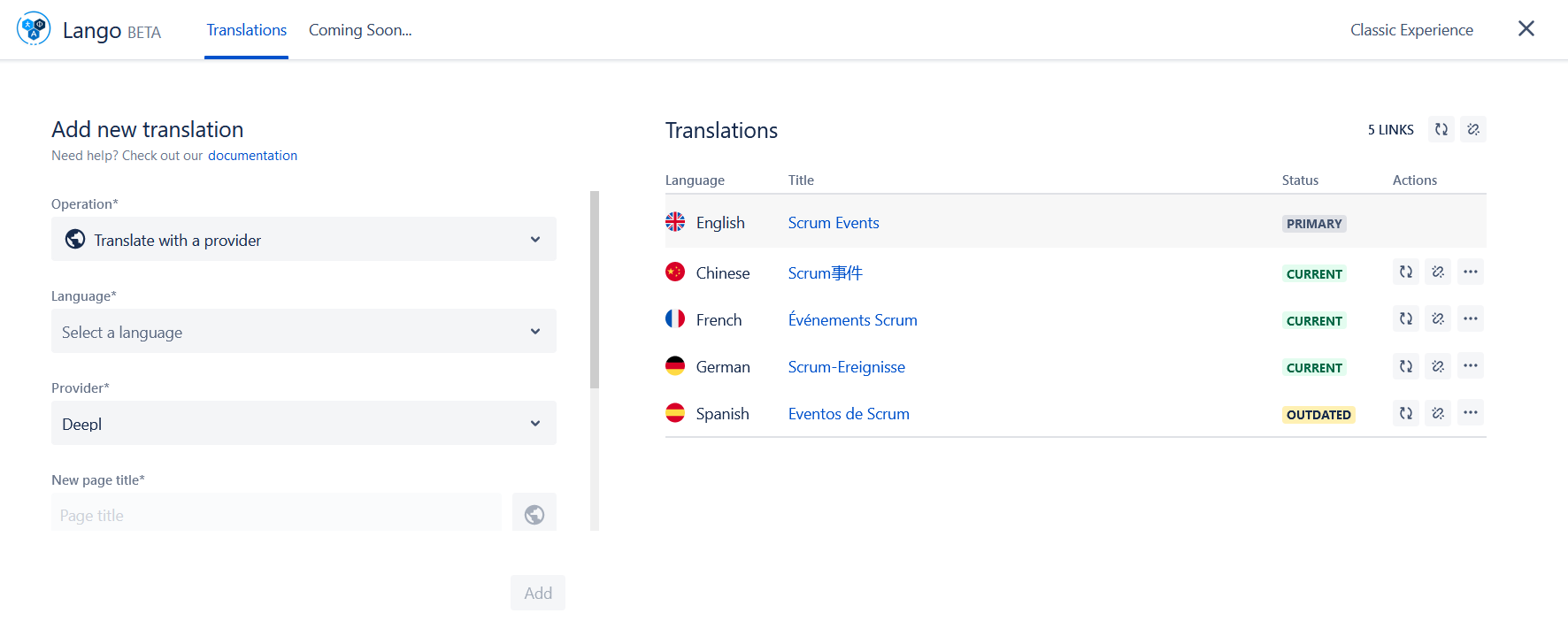🌐 Features
Create multiple language versions of your pages. You can link an existing page as a translation of another, or you can create a new translation from scratch;
Switch from one language to another with a simple popup or an inline macro;
Fully compatible with Jira Service Management Knowledge Base;
Automatically translate your pages into 80+ languages via your preferred translation provider;
Consistent with advanced provider features, such as tone of voice, glossaries and formality.
You can integrate Lango with the following providers:
Google Cloud Translator | |||||||
DeepL | |||||||
Microsoft Azure Translator | https://azure.microsoft.com/en-us/services/cognitive-services/translator/#documentation | ||||||
Systran
|
💡 Tools
We provide several utilities to help you manage your multilingual content. Here is an overview of the tools you can use after installing Lango on your instance.
| Net presago icons macro confluence | ||||||||||||
|---|---|---|---|---|---|---|---|---|---|---|---|---|
|
This tool will be available on every Confluence page after Lango installation.
With Lango Switcher, you can add language settings to your pages. The switcher helps your users to check the available translations of the page and switch easily from one language to another. You can also add new translations with a click.
| Net presago icons macro confluence | ||||||||||||
|---|---|---|---|---|---|---|---|---|---|---|---|---|
|
A macro that you can inline into the page for switching languages. This can be useful in some circumstances (e.g. on Jira Service Management Knowledge Base) or if you want more control over the user experience.
You can change the style of the macro components according to your needs. More info on the Lango Switcher Macro page.
| Net presago icons macro confluence | ||||||||||||
|---|---|---|---|---|---|---|---|---|---|---|---|---|
|
View and change the language settings and translations of a single page.
Control Panel features:
Automatically translate the page with your preferred provider. You can translate your content into 60+ languages, and others are coming soon. For machine translation, you need to connect Lango with an external provider.
Create new blank pages linked as a translation. In this case, you can write your translations from scratch.
Link existing pages as translations (useful if you want to reuse existing translations on your Confluence). This operation will enable the navigation between page languages by the Lango Switcher or Lango Macro.
You can synchronise translations with a click after making changes to the original content
You can quickly check if the translations are up to date
⭐ Resources & Tutorials
First time on Lango? Take a look at our Quick Start tutorial |
Do you want to translate content automatically? Check how to configure a translation provider |
Do you need a multilingual knowledge base on Jira Service Management? Here is a tutorial |
🔒 Security
We take the security of our services seriously. We send fixes and updates every week.
Also, we do not store any data on our servers. All your data, including translations or settings created by Lango, stay inside your Confluence instance.
For more details on how we handle data and our security best practices, see the Security Statement.
🔝 Always up to date
Meeting your expectations is essential, and your valuable feedback will help us serve you better.
We love Lango and continuously improve it. We release an update every Monday to improve the product or add new features. For the latest updates, follow our Changelog.
👩 Responsive customer service
We are always willing to help! We are available 24h×7d with an SLA of 8h for the first response and 48h for ticket resolution.
Don't hesitate to contact us at our customer support portal or by email at support@adapps.atlassian.net if you have any issues or want to suggest a new feature.