To enable machine translation, you need to configure an external translation provider.
You can connect Lango with:
You can translate your content into 80+ languages, and others are coming soon.
Configuring an external provider
A Confluence administrator account is required to configure an external provider.
First, open the Lango administrator page:
Go to the Confluence settings
Search the Lango App section, and select the “Languages & Translator” link.
You can configure the connection with one or more external providers. You can also restrict the available languages or set some advanced options, like glossaries or global configurations.
Do you want to suggest a new provider? Contact us. We appreciate all your suggestions!
If you want to add or edit the configuration for one provider, click on the pencil icon. You can change the default provider by clicking on the star icon.
Detailed Configuration Instructions
Provider | Configuration difficulty | Supported languages | Supported features in Lango | Detailed instructions |
|---|---|---|---|---|
DeepL | Easy | Bulgarian, Chinese (Simplified), Czech, Danish, Dutch, Estonian, Finnish, French, German, Greek, Hungarian, Japanese, Italian, Indonesian, Latvian, Lithuanian, Polish, Portuguese, Romanian, Russian, Slovak, Slovenian, Swedish, Turkish. |
| |
Hard | All languages |
| ||
Microsoft | Medium | All languages |
Glossaries
If you want to use glossaries during your translations, you need to enable the feature in the Languages & Translator configuration panel.
Supported providers: DeepL, Google
Restrict Languages
For more control, you can restrict the languages available within the application.
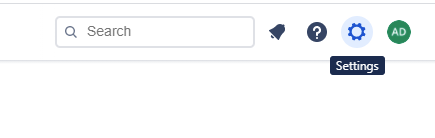

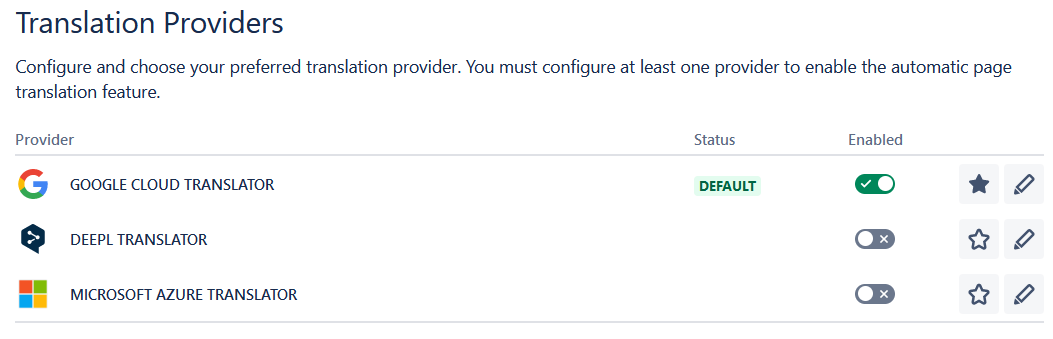


Add Comment